Email Signature Logo Replacement
These instructions assume that you are using an official department logo received from creative services. If you haven't already received an official department logo, you may request one from creative services.
You may replace the standard Samford logo with your department logo by following the steps below:
- Follow the steps for generating a standard signature;
- Once your new signature has been pasted into Outlook, click on the logo;
- Select the image icon in the Outlook signature toolbar;
- Locate and select the department logo you received from creative services on your computer's hard drive;
- Select the layout options icon (which should appear next to the image you just inserted), and choose the See more… option at the bottom of the dialog;
- Select the Size tab and set the scale to 35%.
- Select the OK button to save your work.
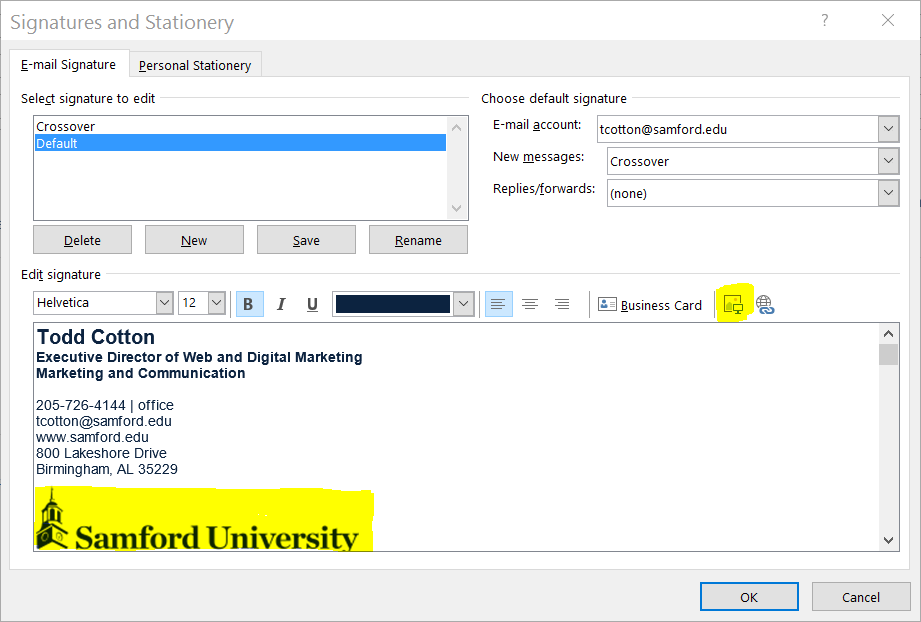
Please email webservices@samford.edu if you are unable to complete the instructions successfully.
